Colors and Pattterns
|
 |
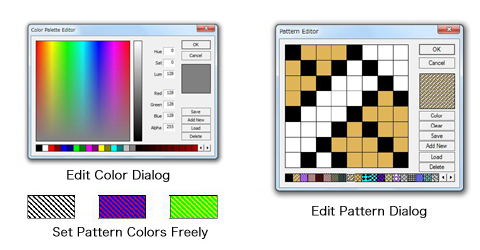 |
| Using colors and patterns is easy with Ez-Architect. You can add colors and patterns to objects and text simply by clicking on the color and pattern bars at the top of the window. You can create your own colors and patterns and save them in the palettes, and also create your own custom palettes. |
 |
- Color and Pattern Palettes : Click on the palettes to add colors and patterns to objects
- Edit Color Dialog : Create your own colors and save them in the color palette
- Edit Pattern Dialog : Modify patterns or create your own full color patterns and save them in the pattern palette
|
 |
|
Layout Functions
|
 |
Grid
|
 |
The Grid function displays a grid of dots that you can snap objects and text to for easy positioning. The spacing of the grid can be set both horizontally and vertically.
Ruler Lines can also be displayed to act as guide lines when positioning objects and/or text. |
 |
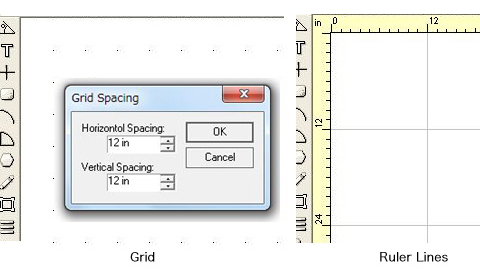 |
 |
Snap to Object
|
 |
When an object is moved near another object it can snap automatically to that object.
Using this function it is simple to place windows on walls, as well as positioning furniture against walls.
|
 |
Guidelines
|
 |
Horizontal and vertical guidelines can be freely placed anywhere in the drawing to help you layout things more easily.
There is also a Snap to Guidelines feature to quickly align objects with the guidelines. |
 |
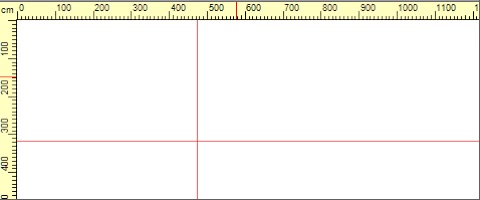 |
Other Useful Functions
|
 |
| Multiple Duplicates |
 |
| Objects can be duplicated automatically as many times as you wish. The vertical and horizontal distances between duplicated objects can be set. This is handy when you need to draw the same object many times eg columns, joists etc. |
 |
| Stamp Tool |
 |
| Copy an object and then paste it as many times as you want simply by clicking with the mouse. |
 |
| Save & Load Palettes |
 |
| If you create new colors and patterns you can save the palettes as separate palette files and load them in whenever you wish. |
 |
| Show Page Breaks |
 |
| Page breaks can be displayed to assist layout. |
 |
| Show Whole Drawing |
 |
| You can display a reduced view of the whole drawing to give you the big picture. |
 |
| Zoom |
 |
| Zoom in on any section of the drawing for fine positioning of objects and text |
 |
| Auto Save Function |
 |
| You can set Ez-Architect to automatically save your work at any interval that you wish. |
 |
|
|
 |
 |
 |

|
 |
 |
 |
|
|
Return to the top page. |
 |
 |
|
|
A full range of drawing tools make it easy to create any shapes or lines that you require. |
 |
 |
|
|
Scale and unit settings, dimension lines, and a range of special tools for creating high-quality floor plans and building plans. |
 |
 |
|
|
Create freely resizable and rotatable text, and apply colors or colored patterns as you wish. |
 |
 |
Layout & Design
|
|
High level functions like color and pattern editing, as well as grid snap and zoom make design and layout a breeze. |
 |
 |
|
|
Hundreds of objects and symbols divided into 18 categories make it easy to find the item you need, saving you time and effort. |
 |
|
 |
 |
 |
Free Demonstration Version Download
|
 |
| Download a fully functional demonstration version to try out Ez-Architect for yourself. |
 |
Download Page
|
 |
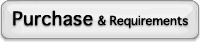
|
| Click the link below to purchase or for information on system requirements. |
 |
| Purchase Page |
|